TSR_TextColorAddOn.js
A downloadable Plugin file
This is a very simple Plugin for RPG Maker MV.
RPG Maker MV let you change the font color in text windows using the escape code '\C[x]' where x range from 0 to 31, providing colors from the default window skins of /img/system/Window.png.
This simple Plugin now allow you to add more text color codes, starting from 32. It also give the option of adding a second color to generate a color gradient effect on the text. You can also change the Outline color and Width of the text, all of this using the commonly used '\C' escape code.
The Plugin also give the option to import a custom sprite sheet in /img/pictures and use it to display some additional custom icons with text code '\i[x]'.
In addition, the Plugin allow the use of '\C[x]' basically anywhere text can be input.
*Plugin is compatible with Yanfly Engine Plugin library. If you use YEP_MessageCore, place this Plugin above it.
Text Color Object Properties:
===========================================================
There a parameter called Text Color Object. It is a notebox where you can create your colors properties.
Properties consist of pairs of code:color, and each properties must be separated by commas. The codes are starting from 32 and can be any number you want. The color are defined using CSS. You can use either a predefined CSS color name or make your own using Hex value or rgba values to define the color.
* Example: 'Aqua' or '#00ffff' will render the same color
Fill the Text Color Object notebox to your liking, adding colors associated with code above 31 and separate each with commas.
*Example: 32: Aqua, 33: DarkCyan, 34: DarkKhaki
Then, use the associated code with '\C[x]', when allowed, to change the font color to the corresponding color. Like, according to what's above, \C[32] will render Aqua colored text.
To use rgba(r, g, b, a) format in the Text Color Object, enter your rgba values inside the brackets without commas and with a single white space, like this:
*Example: rgba(0 0 0 0.5)
Hence, writing:
32: Aqua or 32: #00ffff or 32: rgba(0 255 255 1) will render the same color.
Text Color Gradient and Outline Color:
===========================================================
Thanks to Shadowdragon, the Plugin now integrate the color gradient functions of ShadowDragon_TF.js allowing to render color gradient effect on text.
To add a color gradient effect on a text, enter 2 colors in the brackets, like this:
Example: C\[5, 27] *white spaces after the comma doesn't matters
To change the Outline color of the text, add a color code preceded by the letter 'o':
Example: \C[12, o18] render text color 12 with outline color 18
You can combine gradient and outline color like: \C[5, 27, o30]
* Note that the outline color should always be the last parameter.
Default outline width is 4 pixels but sometime, you may want to adjust it depending of the fontsize you use and the color effect you want. You can change the outline width by adding 'w' follow by the width in pixels you want.
Example: \C[5, 27, o30w3] gradient 5 to 27, outline color 30 and width 3 pixels
*Note that there's no comma between outline color and width. A white space can be accepted, but no comma!
Custom Icons Sheet:
===========================================================
Import a sprite sheet in /img/pictures, specify its dimensions through a few Plugin parameters, and show your new icons in text boxes using escape code '\i[x]' where x is determined by the starting index Plugin parameter. Refer to Plugin's instruction for further details.
Using text code in database:
===========================================================
By adding text color codes to database entries such as Items, Weapons and armors names, you can change their color when displayed. Color codes can also be use anywhere like Map Name entry or Game Title.
The same can be done with the Icon Escape Code \I[x] to easily display colors and icons in command menus if desired.
Example: writing '\I[60]\C[11]' in the 'Item' entry of the 'Terms' section of the database, will display icon 60 and color the text in both Battle Command window and Main Menu Command window.
Other codes that works are \V[x] to show variables value, \N[x] to display actor names and \G to show currency unit. Of course, result may vary when showing long string.
Try it for yourself and use it with parsimony, because showing too much colors is the same as not enough...
Refer to the Plugin instructions for further details, but that's pretty much it...
===========================================================
ToU:
Free to use in any RPG Maker MV projects, including commercials.
Credit is required for using this Plugin.
Credit to 'TSR' followed by either 'The Northern Frog' or 'A frog from the north'
Do not change the Header or the Terms of usage.
Editing of the script is permited but credit would still be required.
DO NOT REDISTRIBUTE! If you want to share it, share the link to my itchi.io account:
https://the-northern-frog.itch.io/ If you edited the plugin and would like to distribute it, contact me.
This plugin was made for free use among the RMMV game dev community. Hence, it is free and will remain free.
===========================================================
For support, join us on Discord
Download
Click download now to get access to the following files:
Development log
- TSR_TextColorAddOn.js v1.8Sep 04, 2020
- TSR_TextColorAddOn.js v1.7.9May 27, 2020
- TSR_TextColorAddOn.js v1.7.6May 17, 2020
- TSR_TextColorAddOn.js v1.6.4May 04, 2020
- TSR_TextColorAddOn.js v1.3.2Apr 16, 2020
- TSR_TextColorAddOn.js v1.3.1Apr 15, 2020
- TSR_TextColorAddOn.js v1.1.0Apr 06, 2020
- TSR_TextColorAddOn.js v1.0.0Mar 30, 2020

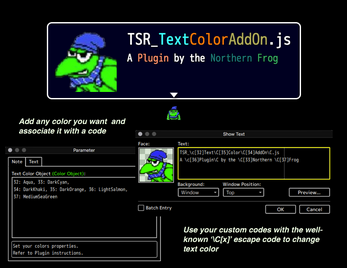
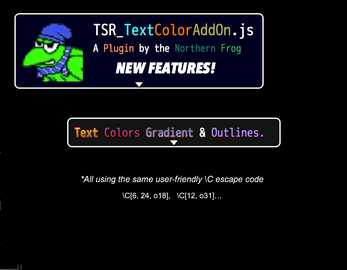

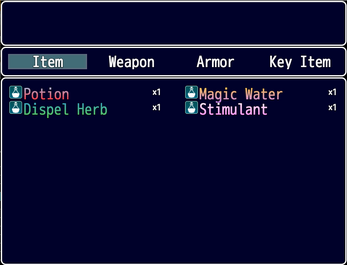
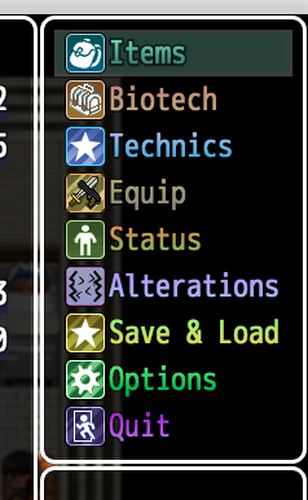

Comments
Log in with itch.io to leave a comment.
I've been using this plugin and it mostly works great! However, for some reason changing the text color outline function doesn't seem to work as intended for me. I can only change the text color outline to one of the default colors, and cannot alter its opacity as a result. When I enter one of my custom colors for the main text color, it works fine. But when I enter the same color code to use as an outline, the outline simply doesn't display at all, no matter what the custom color is. Changing the outline to one of the default 0-31 colors makes it display as that color, but it is locked to 50% opacity since setting custom RGBA values is the only way to change that. I've tried turning the auto opacity setting off as instructed, but it doesn't seem to change anything. Custom colors cannot be used for outlines at all, no matter what I do. Do you have any idea what could be causing this issue?
I put this above Yanfly's Message Core as instructed, but it still scales icons in the Quest Journal (all windows) and the ItemActionCommand window (where the "use" command is displayed) despite the parameter being set to false. My Yanfly plugins are in the exact order listed on the site, so I know that isn't the reason. Any chance of a fix? Like the other commenter, I really need the text color changing option, because ironically Yanfly's <Text Color: x> notetag doesn't seem to be compatible with his own other plugins....... but yours is.
Suppose I should've just tinkered with it myself before posting... anyway, if anyone else needs a solution, change lines 631-639 to this
if (!this._iconOff) { let pad = this.fontSize * 1; let iconwidth = 32; let sheet = ImageManager.loadSystem('IconSet'); let start = 0; let frameH = Window_Base._iconWidth let frameV = Window_Base._iconWidth let perRow = 16 let adjust = falseand that should stop icons from autoscaling, but keep the color change codes working. It completely disables the scaling regardless of true/false though, so if you decide you want it back on, you'll need to revert this change. Just to be clear it isn't a fix for the toggle itself.is it possible i could get an early early version of this before the icon implantation. it works exactly like i want however it displays certain icons that other plugins hide for some reason and I really only need the colors so that would fix my issue
Hello! Sorry to bother you again, i was setting the icon in menu, title etc
but using \I[x] code in Terms Tab. and the problem is that i cannot put that for options beacuse in Title screen will appear 2 icons instead of one
If the only way is set the customsheet icon in this plugin, well im using a custom iconSet with many many more icons and trying to set that the plugin seems cant read above a certain number of icon and they disappear in game
Hello, what you can try is to disable the title icons in the plugin parameters, then use the escape code \I[x] in front of all Title commands in dataBase Terms (New game, load game, etc...)
i was thinking that , but how i can put an icon for the true continue in this case ? or i need to leave it xD
Good point... You could try to put the escape code directly in the 'True Continue Name' parameter, might work, otherwise an edit of the code will be required.
*if you try that, an additionnal \ (like '\\I[x]) will be required since the param is a string
you right! i didnt think about the true continue name.. haha what a fool i am its work! thanks
I feel like I'm doing something wrong because none of this is working for me.
Could you maybe try and make it compatible with SumRndmDde's ShakingText Plugin?
Hello! I've tried SRD Shaking Text Plugin and it will show the custom colors if my Plugin is above in the plugins manager. The only part that doesn't work is the gradient colors, SRD plugin will only show the second color of the gradient. This can't be fixed within my Plugin. Changes has to be made in SRD Plugin so it can call my plugin functions to use gradient colors.
Alrighty, thank you for the reply! =]
Best TextColorAddon plugin that can be used everywhere :D
Very nice!